Moving emails within your iPhone
I have numerous email addresses containing dozens of folders I use to keep track of my emails. I have subfolders within folders to keep everything clean and easy to find. I really like to know where my emails are, should I ever need to find them in the future.
I’ve used many emails over the years. As a result, I regularly have emails from clients, colleagues or friends wind up in the “wrong” account. When that happens, I have a few options.
I can reply, asking them to update their records. This one is kind of annoying, right?
I can forward the email from the wrong account to the right. This one is super annoying!
Or I can take advantage of a helpful iPhone trick and simply move the email from one account to another with just a few clicks on the screen. Obviously this one is my favorite.
And it’s the subject of today’s post. Moving an email from one account to another within an iPhone or iPad is very simple.
- Open the email you want to move.
- Select the icon at the bottom you would use to move the email into the appropriate folder.
- When you click “Other Mailbox,” you will see all of the folders within that account. Pick one and it will be moved there.
- OR, at the top left of the screen, click “< Accounts.”
- When you click that, you will see a list of your email addresses. Choose the one you want and voila, you’re email will be moved from the original account into the correct account.
If you hit reply all on the email after moving it, you’ll notice that the original email (your “wrong” email) will be on the recipient list. The iPhone essentially treated this action as an email forward. But it vastly simplifies an otherwise cumbersome process.
That’s it. You’re done.
Check out some other iPhone tips and tricks.
Have any favorite secret iOS tips, tricks, tools or hacks that you love? Share them in the comments!
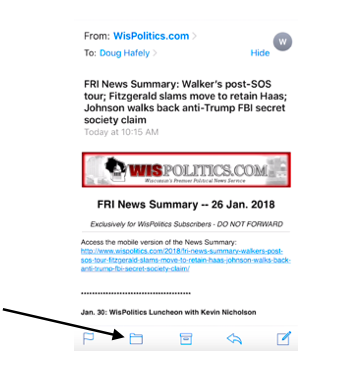
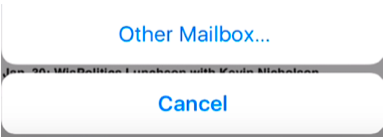
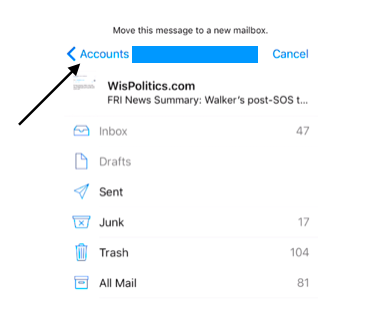
Leave a Reply
Want to join the discussion?Feel free to contribute!