How to Undo on Your iPhone
I use my iPhone for so many things. It’s my calendar, address book, camera, alarm clock, GPS, calculator, radio… The list goes on and on.
It’s just so convenient. It’s always with me, so why not take advantage of all of its massive capabilities.
One way that I use my iPhone is as a notepad. I used to be a paper guy (and in some ways, I still am). But I don’t always have a notebook around. And I ALWAYS have my phone handy.
Needless to say, I use iPhone Notes for all kinds of things: shopping lists, to-do lists, idea trackers, movie/book/music suggestions… If I need to remember something, that’s most likely where’s its going.
One day, I was trying to copy and paste something from my notepad. I accidentally selected and deleted the entire note. Month’s worths of reminders, ideas and lists were suddenly gone. It wasn’t until that panic-stricken moment that I suddenly realized — iPhones don’t have undo buttons. 😱
But fret not — while there is no undo button on an iPhone, there IS a way to access this important feature.
The simple (hilarious?) solution: shake your phone.
That’s right, make Taylor Swift (or is it André 3000) proud and give your phone a little shake.
When you do, a box will pop-up asking if you’d like to “Undo Typing.”
Click “undo,” and just like CTRL+Z on your computer, your most recent activity will be undone.
Undo something prematurely or by accident? Fret not, just shake your phone again and it will give you the option to “Redo Typing.”
It works with text in every application (that I’ve tested to date). It also will recover pictures/files/emails in some applications. Though not all. So delete and edit carefully.
Let me know if you find any other great uses for your iPhone’s hidden undo feature.
Have any fun iPhone tips to share? I’m always on the lookout for additional functionality for the powerful little computer that’s always in my pocket (if it’s not in my hand!).
Share your tips in the comments or tag me on Twitter, Facebook, LinkedIn or Instagram.
You can see other such iPhone tips via my blog category “iPhone functionality.”
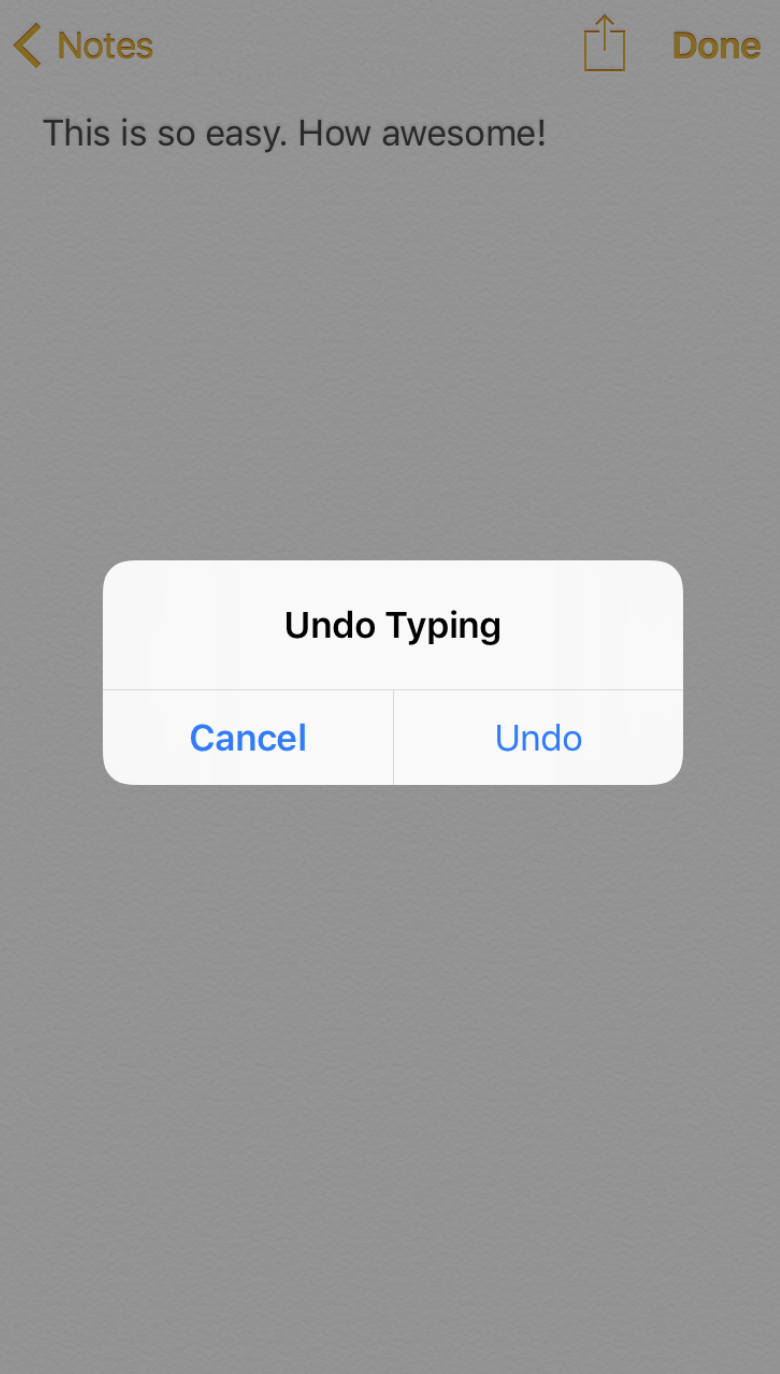
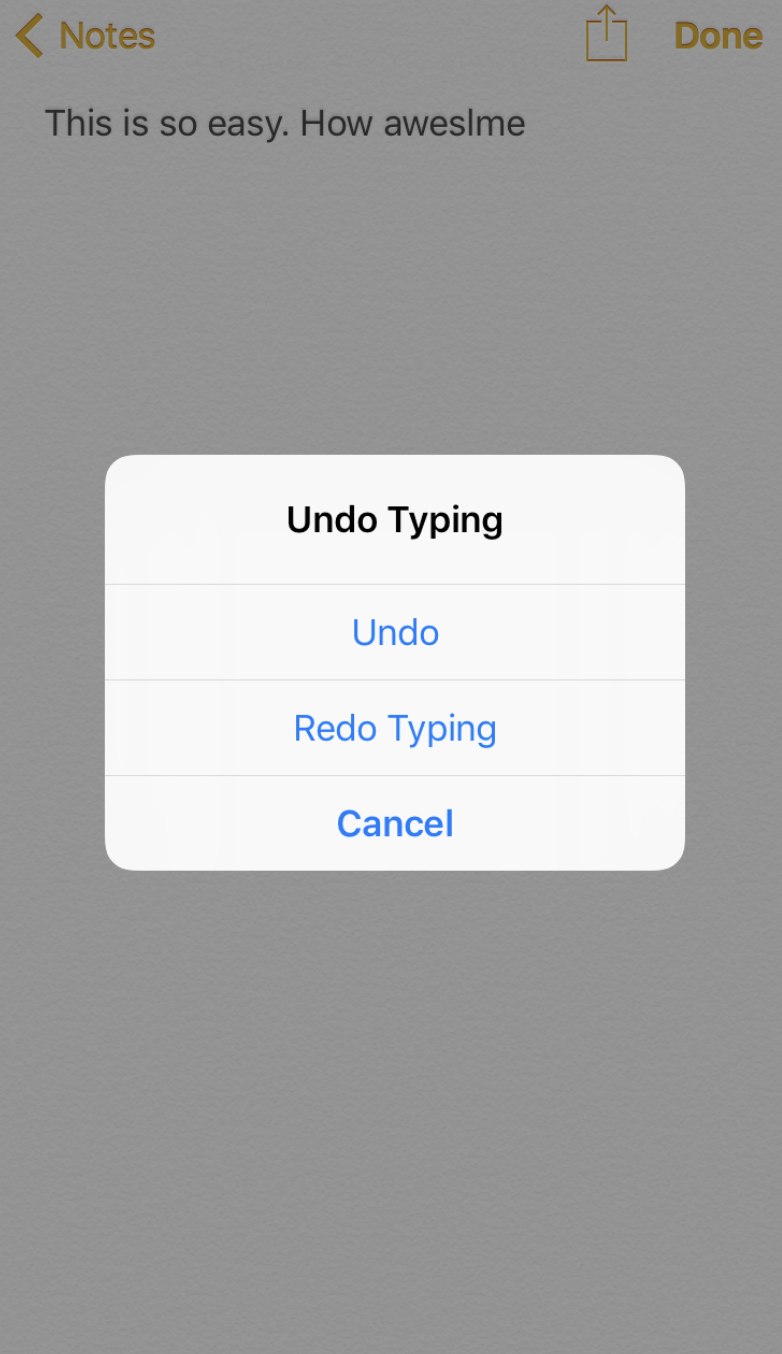
Leave a Reply
Want to join the discussion?Feel free to contribute!