Have You Created A Call-To-Action For Your Facebook Page?
These are your options. Facebook does not allow you to create your own, one of these will have to do. If you aren’t sure what to select, I’d recommend using “Contact Us” (as do they—it’s the default). You can add in a url and then when people click the call-to-action, they will be taken directly to your page.
Rather than sending people to your contact page though, I’d send them to a page that does a better job of introducing yourself. They are only one click away from your contact page (or at least they should be!) and in the meantime you are better off introducing them to your brand via your homepage (or your blog/about us/services page…) then sending them to a contact us page that puts all of the onus on them.
Once the call-to-action is setup, it is extremely easy to edit. If you are an admin and you go to the page, you will see the call-to-action button. Click on it, and rather than it taking you somewhere, it will offer you this dropdown menu:
Don’t expect to see much traffic from it. It won’t be a driver, but it will give people an option to quickly and easily from your Facebook page to your site.
Just as important, to the (even remotely) trained eye, not having it will stand out as a red flag (why isn’t this brand page using all of the resources at their disposal?).
Click “Contact Us” (or whichever option you selected) and Facebook will offer up some very basic analytics.
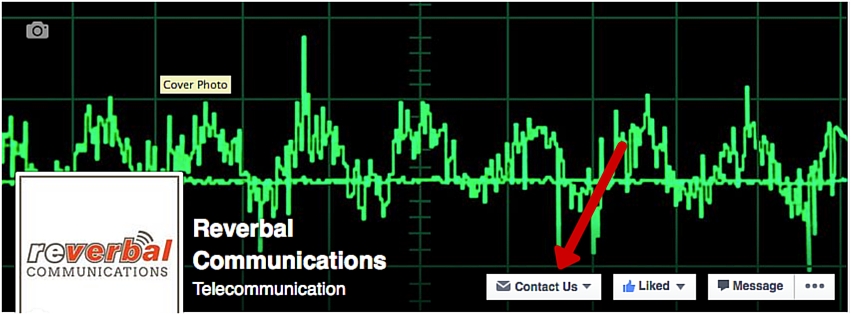

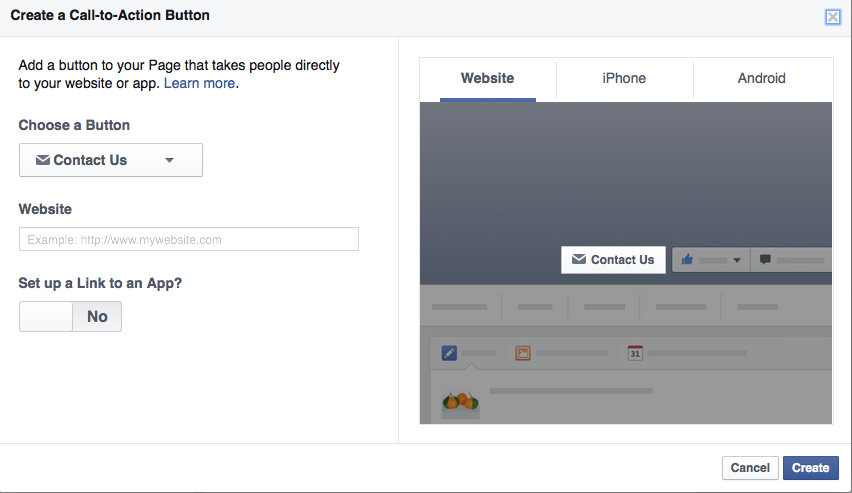
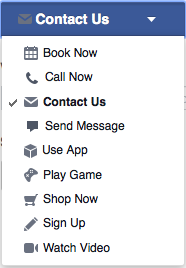
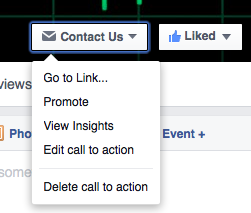
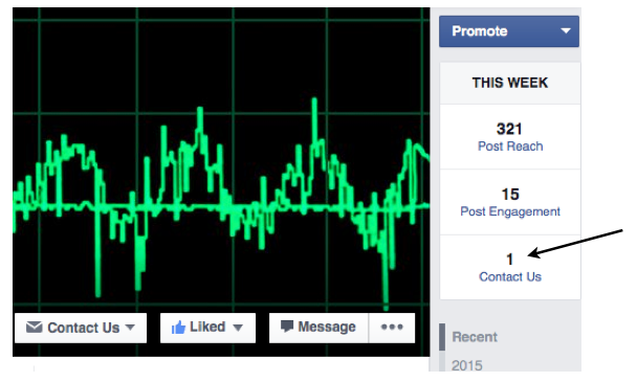
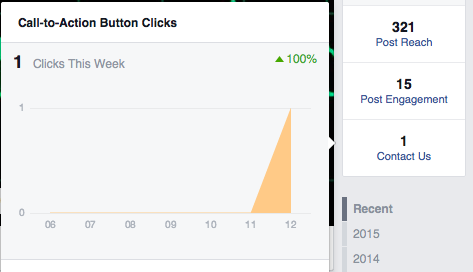
Leave a Reply
Want to join the discussion?Feel free to contribute!